Max Configuration
MAX Configuration
Prerequisites:
- Access to the Bidon Extension files (unpacked)
- A MAX account
- Permissions to manage Networks and Ad Units
1. Install the Bidon Extension in Chrome.
Install the Bidon Extension directly from the Chrome Store
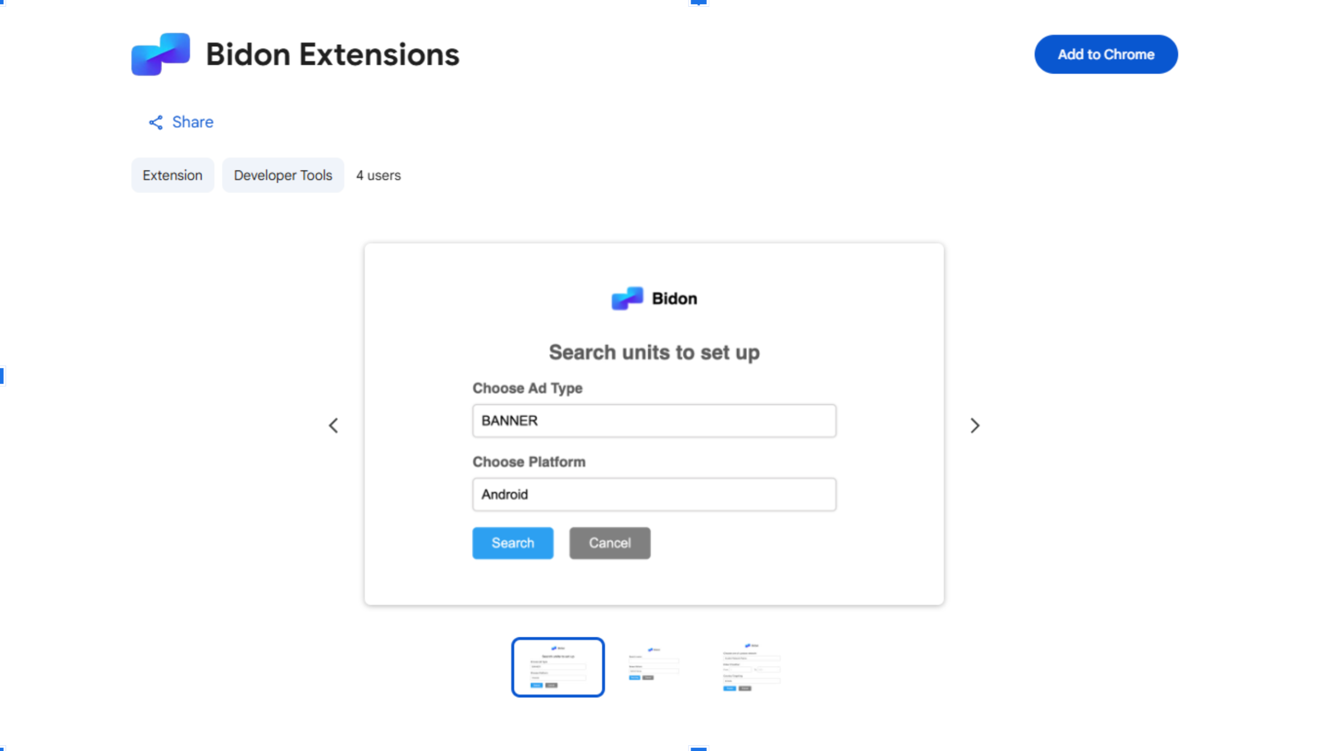
Or install it manually:
- Download the Bidon Extensions file.
- Open your browser and navigate to: chrome://extensions/ or use the menu: Extensions → Manage Extensions
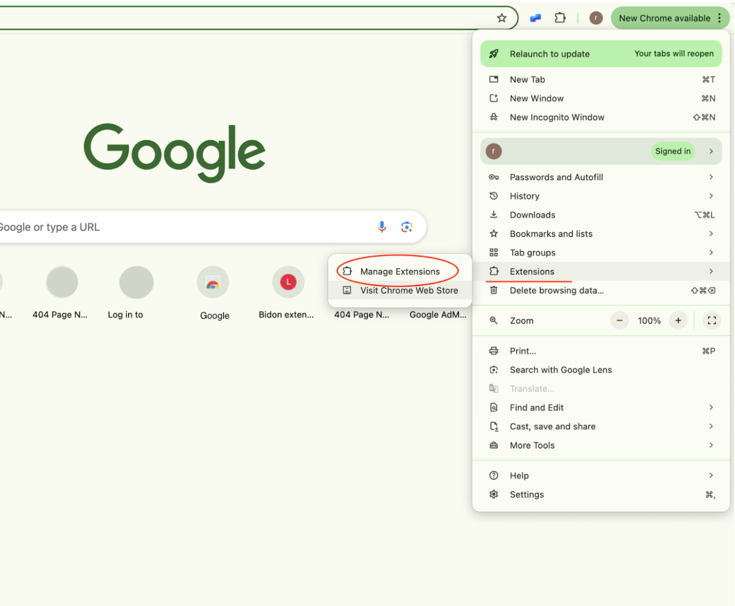
- Enable Developer Mode (toggle in the top-right corner) and click “Load unpacked”, select the Bidon extension folder.
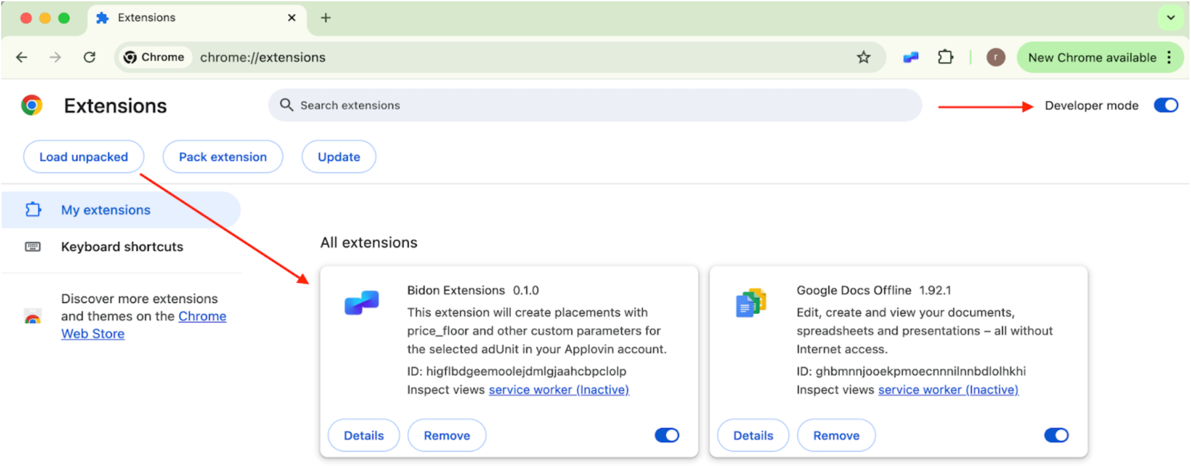
- Once loaded, pin the Bidon extension to your toolbar.
2. Add Bidon as a Custom Network to MAX
- Log into your MAX account.
- Go to the "Networks" section and scroll down to find Custom Adapters.
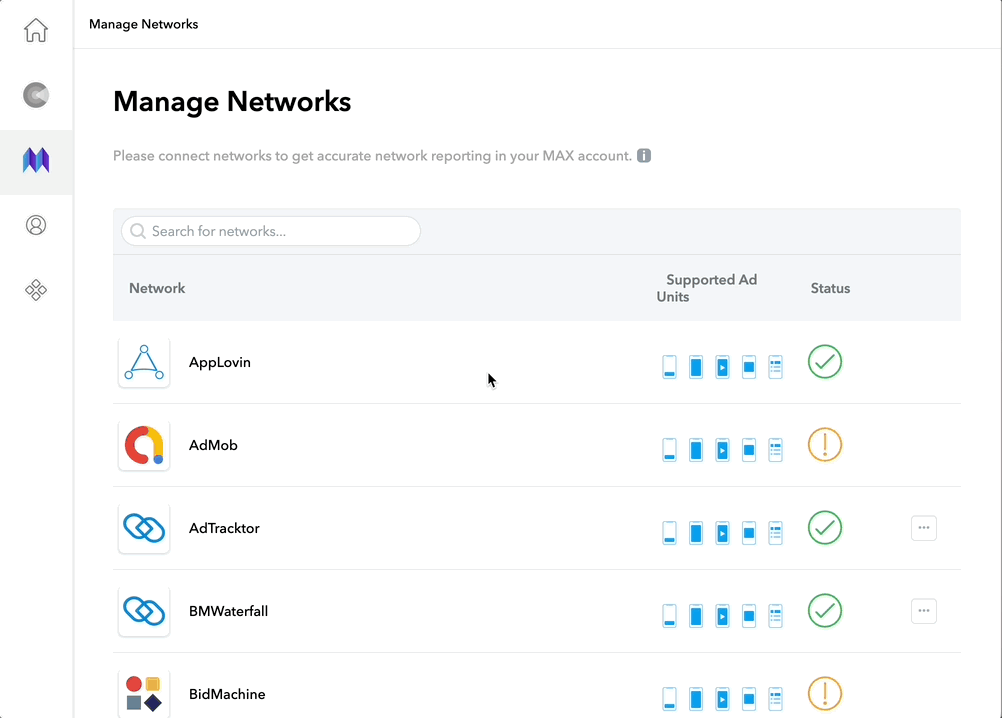
- iOS Adapter Class Name: BidonMediationAdapter
- Android / Fire OS Adapter Class Name: com.applovin.mediation.adapters.BidonMediationAdapter
3. Configure Ad Units for Bidon
- Navigate to the app for which you want to configure ad units.
- Choose an existing ad unit or create a new one.
- Click the Bidon extension icon in the browser toolbar.
- A configuration window will open with auto-setup options for Bidon ad units.
4. Customize and Launch Ad Units
- Select the desired:
- Ad Type (e.g. banner, interstitial, rewarded)
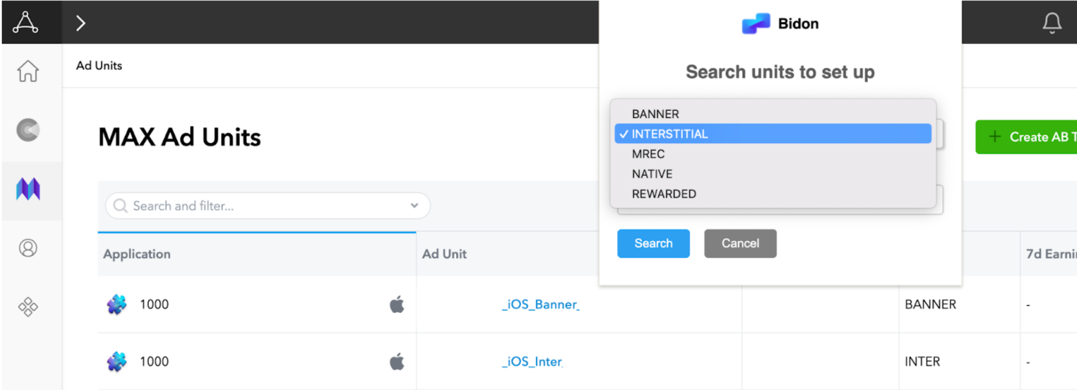
- Platform (iOS or Android):
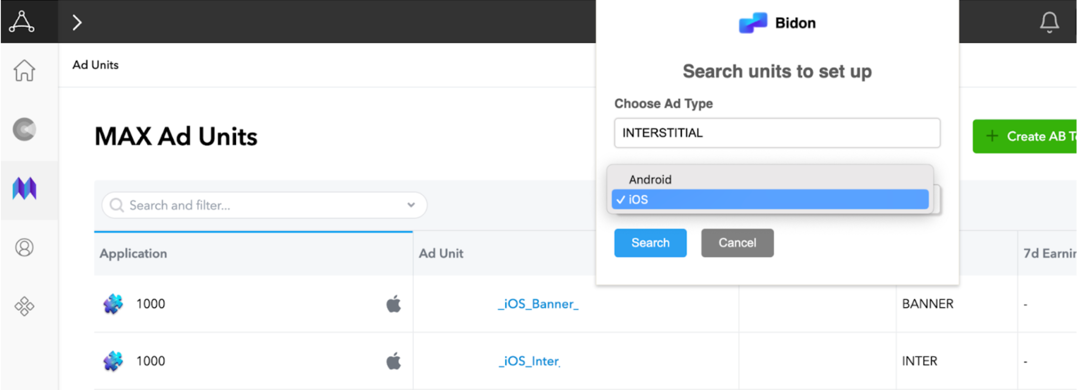
- Enter a search keyword for the ad unit and choose the most appropriate suggested ad unit from the list.
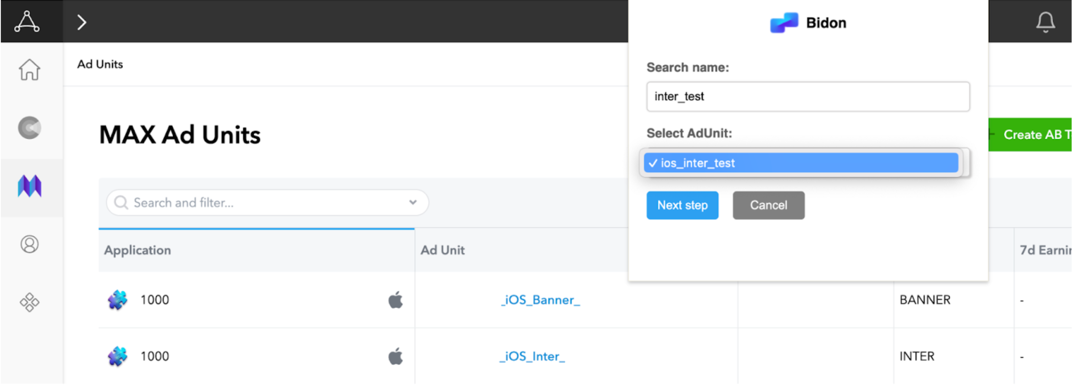
- Choose the Custom Network Bidon (CA) to configure and set the price range (min and max CPM), and insert the necessary auction key:
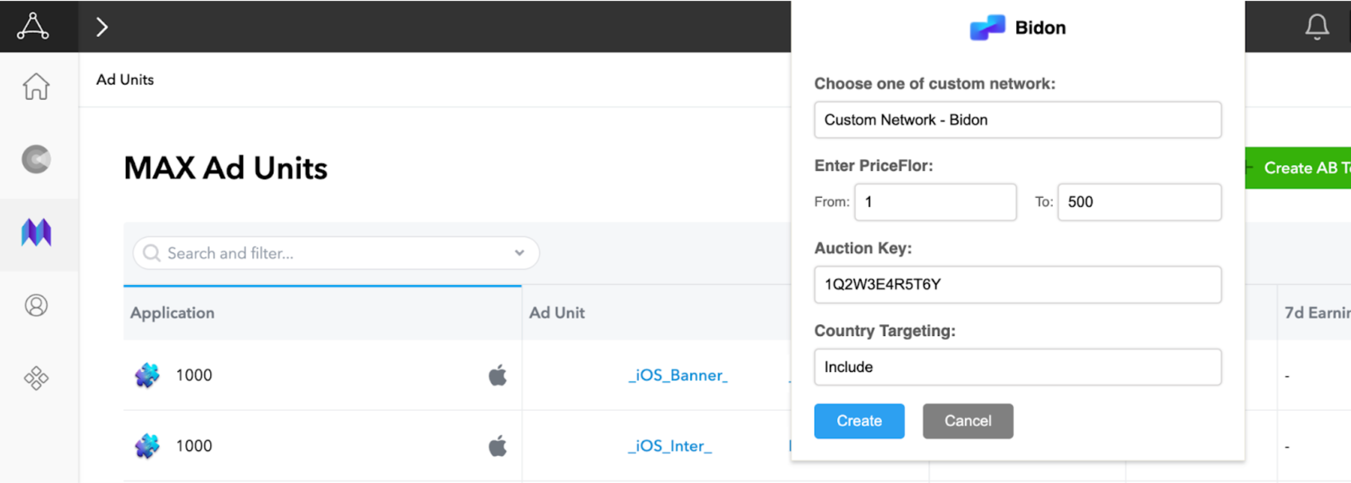
Where Auction_Key is the corresponding Auction Key you set up in Bidon:
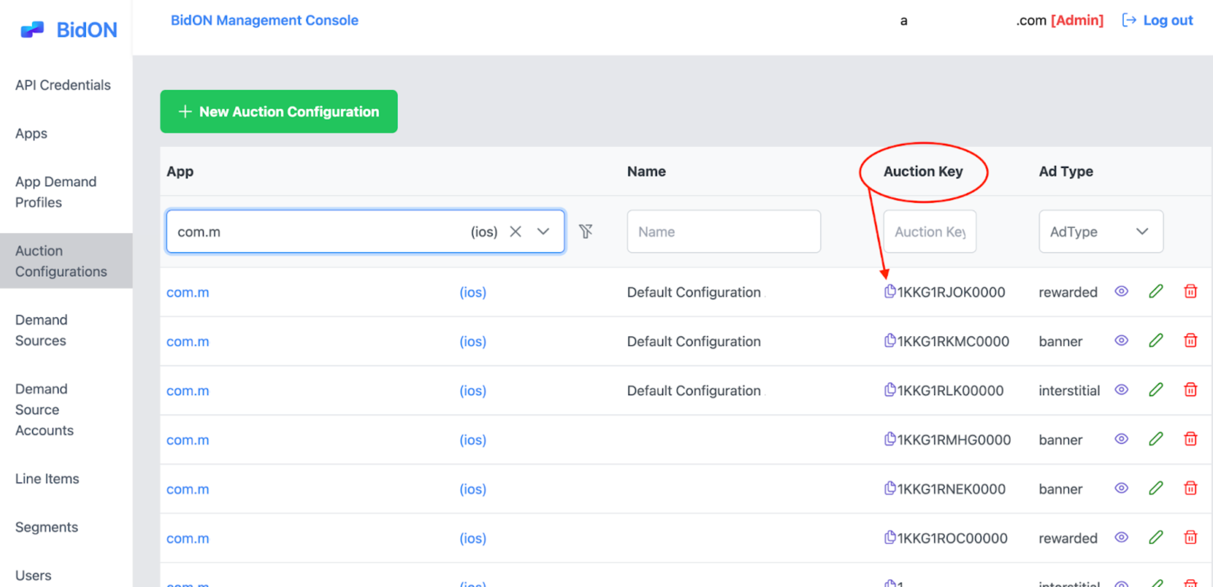
- Click “Create!” to generate the ad unit with Bidon.
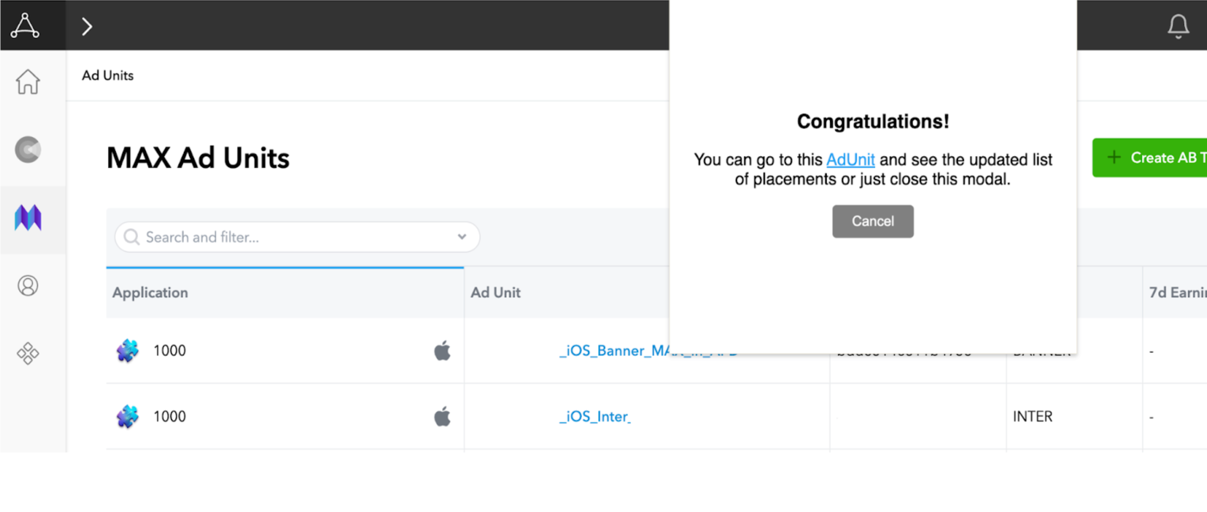
5. Finalize Bidon Configuration in MAX
- Open the newly created or targeted Ad unit in MAX.
- Scroll to the Custom Networks list (CA section).
- Fill in App ID (optional) credentials for the Bidon Custom Network.
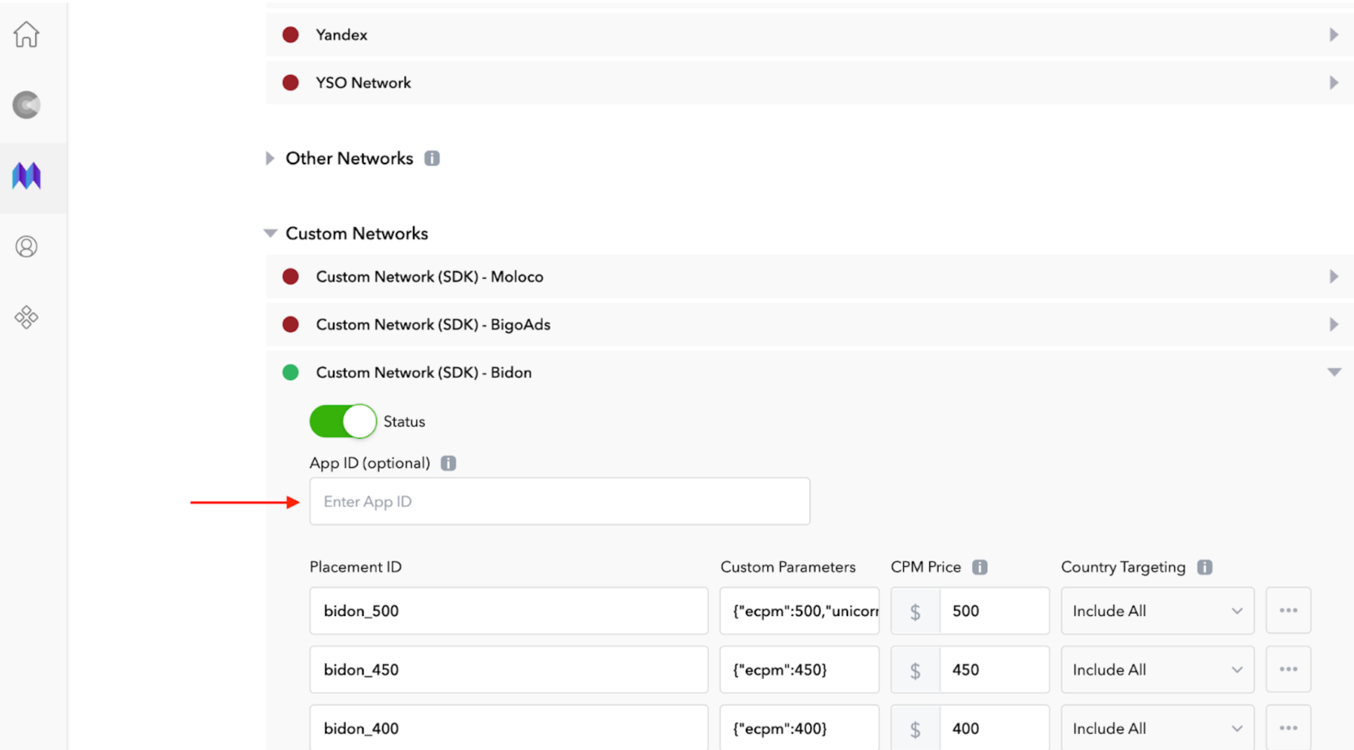
Where App ID is the corresponding App Key you can find in Bidon:
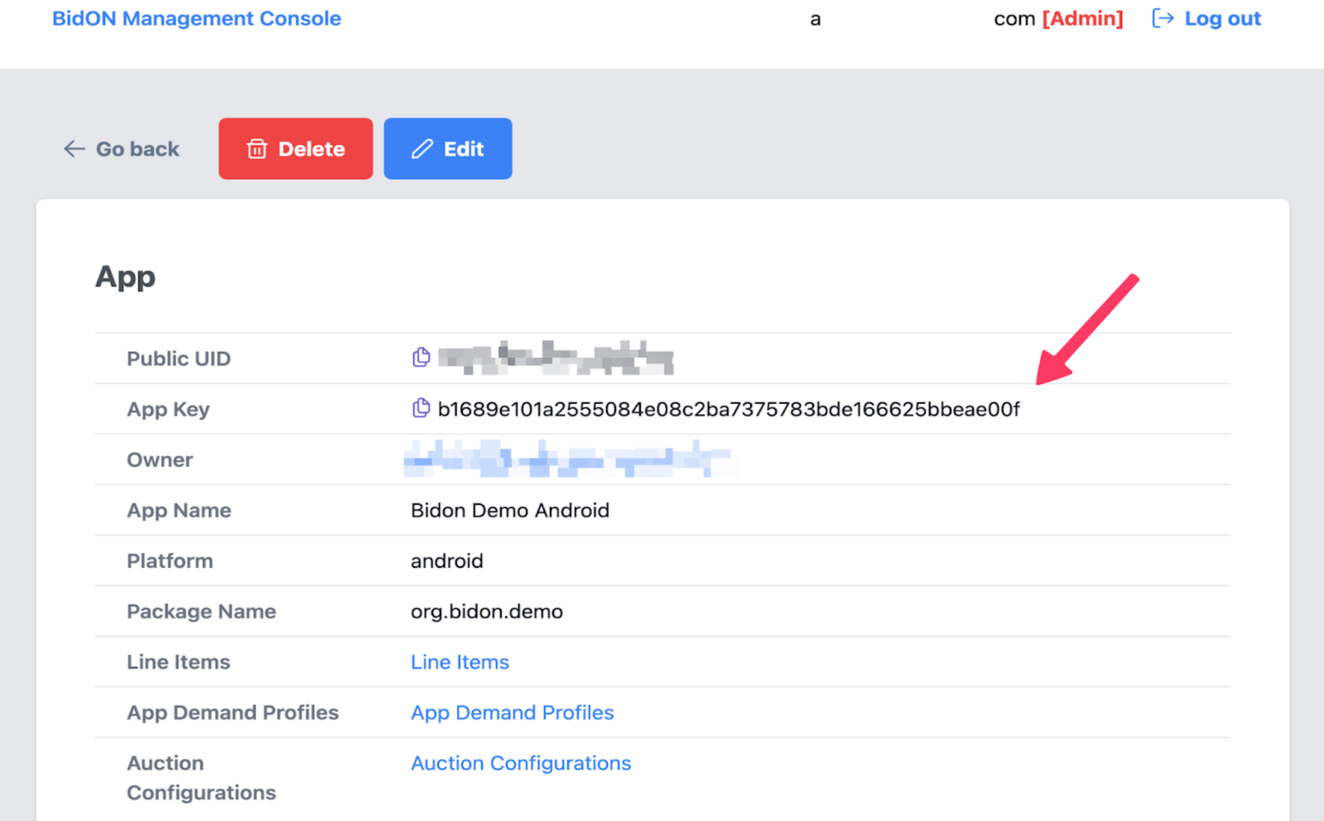
The first placement have an extremely high CPM Price and the following parameters: For Interstitial, Rewarded Video:
{"ecpm":500,"unicorn":true,"auction_key":"$YOUR_AUCTION_KEY","pricefloor_coef":1,"pricefloor_start":5}
For Banner:
{"ecpm":50,"unicorn":true,"auction_key":"$YOUR_AUCTION_KEY","pricefloor_coef":1,"pricefloor_start":2}
We recommend the following prices for the first placements:
Interstitial & Rewarded: 500 Banner & MREC: 50
4.1. The remaining placements have the following parameters.
{"ecpm": 450}
The ecpm field in the parameters should match the CPM Price field in the MAX ad unit configurations. The more placements you set up, the more accurate the price of Bidon impressions will be in the MAX statistics.
You're all set!